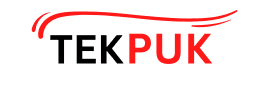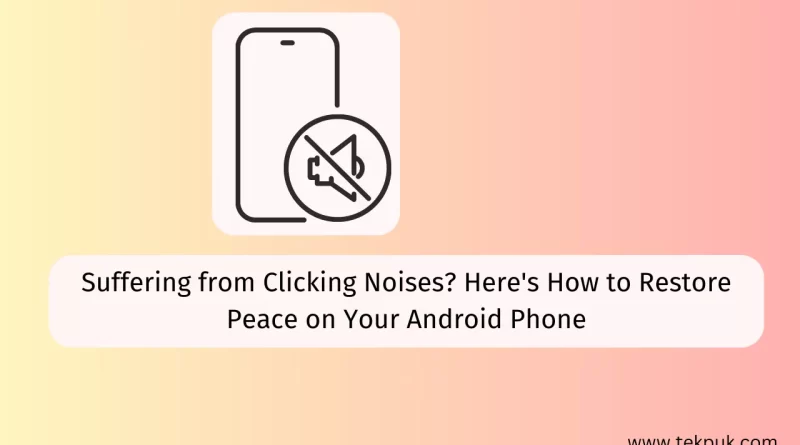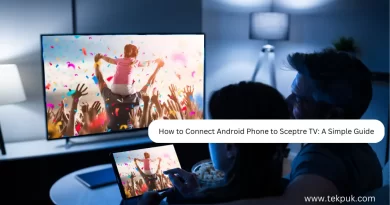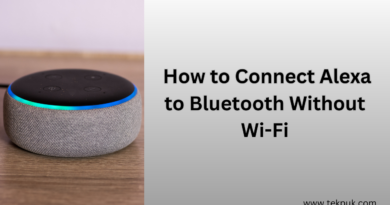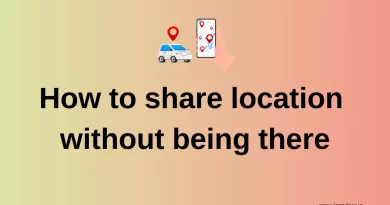Why is My Android Phone Making a Clicking Noise
Why does my phone make a clicking noise randomly
In today’s digital age, the role of smartphones in our lives is undeniably significant. Why Is My Android Phone Making a Clicking Noise? These gadgets have evolved into indispensable communication, productivity, and amusement instruments. However, amidst their numerous advantages, some concerns often go unnoticed. One such problem revolves around the peculiar noises that emanate from our phones. Often dismissed as minor irritants, these noises can have a more profound impact than we realize.
Understanding the Concern: The world of smartphones is teeming with innovations and breakthroughs. Yet, alongside these advancements, an issue as seemingly trivial as strange phone noises can be overlooked. These noises encompass a range of auditory disruptions, including static crackling, unexpected echoes, and intermittent buzzing. While they might be brushed off as momentary glitches, they can result from various underlying factors—software bugs, hardware malfunctions, or even interference from other electronic devices.
The Impact of Unusual Phone Noises: Although these noises might be shrugged off, their consequences can extend beyond mere annoyance. Consider a crucial business call where a sudden echo distorts the speaker’s words, leading to misunderstandings and potentially damaging professional relationships. Furthermore, the jarring static sound during a heartfelt conversation with a loved one can disrupt the emotional connection. In work environments, buzzing or clicking sounds could disrupt focus and concentration, impacting overall productivity. The potential for embarrassment in social situations due to unexpected noises during meetings or public gatherings cannot be underestimated.
Common Causes of Clicking Noises
Unusual clicking noises emitted by smartphones can be both perplexing and concerning. These sounds often hint at underlying issues within the device. Understanding their potential causes is essential for diagnosing and addressing the problem effectively.
Hardware-related Issues
Clicking noises can frequently be traced back to hardware irregularities. The intricate construction of smartphones involves various components working harmoniously. However, when these components encounter problems, audible clicks might emerge.
Loose Components: One common culprit behind clicking noises is flexible internal components. Due to the compact nature of smartphones, multiple parts are intricately placed in a confined space. Vibrations, impacts, or wear and tear over time can lead to slightly dislodged components. The resulting movement can generate clicking sounds as the elements shift within the device.
Camera Mechanism Problems: Smartphones often feature advanced camera mechanisms that facilitate seamless photography experiences. Yet, these mechanisms, such as motorized lenses or stabilization features, can sometimes malfunction. Clicking sounds arise when these camera components encounter issues while initializing, adjusting, or focusing. Mechanical disruptions within the camera assembly can manifest audibly as clicks.
Battery or Charging Anomalies: Another potential source of clicking noises lies within the battery and charging system. Modern smartphones incorporate complex charging circuits and battery management mechanisms. Irregularities in these systems, such as faulty connectors or improper charging processes, can trigger clicking sounds. These clicks might occur when the battery undergoes unusual charging cycles or experiences voltage fluctuations.
Software-related Factors
Background Apps and Processes: Modern smartphones have powerful processors that handle many tasks simultaneously. However, clicking noises might emerge when the device’s resources are stretched thin due to numerous background apps and processes running. These clicks can coincide with spikes in CPU activity, indicating that the hardware is working harder than usual. Clicking could occur when certain apps or processes are launched, closed, or updated in the background.
Notification Sounds: Notifications are a staple of the smartphone experience, alerting users to messages, emails, and other events. Occasionally, the interaction between the notification system and the device’s audio components can result in clicking noises. When a notification sound is triggered, such as a message tone or an app alert, the quick activation of the speakers can generate a click. This phenomenon is particularly noticeable if the audio system briefly switches from idle to active mode.
System Sounds: Smartphones produce a variety of system sounds to provide feedback and enhance user experience. These sounds include keyboard clicks, screen taps, and lock/unlock sounds. Sometimes, glitches in the software that generates these system sounds can lead to unexpected clicking noises. For instance, if the system sound module encounters an error while attempting to play a click sound, it might result in an audible click instead.
Diagnostic Steps to Identify the Source
Safe Mode Assessment
When clicking noises plague a smartphone, it’s also prudent to consider software-related culprits. Safe Mode provides a valuable tool to assess whether these noises are tied to rogue apps or software glitches, helping to pinpoint the issue and take corrective measures.
Accessing Safe Mode: Safe Mode is a diagnostic mode that allows a smartphone to run with only essential system software and pre-installed apps. This Mode eliminates the interference of third-party applications, making it easier to identify if they cause the clicking noises. Accessing Safe Mode involves holding down specific key combinations during the device’s
Observing Noise in Safe Mode: Keep whether the clicking noises persist once in Safe Mode. If the noises vanish or are significantly reduced, it indicates that a third-party app might be responsible. Safe Mode’s minimalistic environment prevents these apps from running, aiding in the process of elimination.
Checking for Rogue Apps:
With clicking noises reduced in Safe Mode, the next step is identifying the problematic app. Start by reviewing the recently installed or updated apps, as the onset of the clicking might correlate with such changes. Please pay attention to apps that interact with the smartphone’s audio functions, as they’re more likely to be the source of the issue.
check
Identifying Suspicious Apps: While not all third-party apps are problematic, some might exhibit behaviors that lead to clicking noises. Watch out for apps that frequently access audio functions or run in the background, even when unused. Additionally, apps from unverified sources or with poor reviews should be scrutinized.
Uninstalling or Disabling Apps: Once a suspicious app is identified, address the issue. Consider uninstalling the app or turning off its audio-related features, depending on the severity. If the app’s removal resolves the clicking noise problem, it reinforces the connection between the app and the noise.
Inspecting Hardware Components
Opening the Phone (if applicable): Not all smartphones are designed for user-accessible hardware inspection. Some devices are sealed shut, preventing users from directly accessing internal components. If your smartphone allows for safe disassembly without voiding the warranty or causing damage, consider opening it to proceed with the inspection. However, exercise caution and ensure you’re comfortable with the process.
Visual Inspection of Internal Components: With the Phone open, a visual inspection of the internal components is crucial. Look for any loose connections, displaced details, or signs of physical damage. Pay close attention to the areas around the speaker assembly, camera mechanisms, and battery. It might explain the clicking noises if you notice anything out of the ordinary, such as a misaligned component or a loose cable.
Remember, if opening the Phone is not feasible or you’re uncomfortable doing so, it’s advisable to seek professional assistance. Manufacturers or authorized service centers are equipped to perform thorough hardware inspections without risking further damage.
Troubleshooting Hardware Clicking Noises | Why Is My Android Phone Making a Clicking Noise
Camera-related Issues
Smartphone cameras are intricate pieces of technology that enhance our visual experiences. However, these components can also be a source of clicking noises when they encounter problems. Two common camera-related issues contributing to clicking sounds are a stuck lens or shutter and autofocus problems.
Stuck Lens or Shutter:
One potential culprit behind clicking noises is a camera lens or shutter that is stuck or misaligned. Smartphone cameras often have moving parts that adjust the lens and shutter to capture images. If these parts become obstructed by debris, misaligned due to an impact, or experience wear over time, they might not move smoothly. It can result in audible clicks as the camera mechanism attempts to function but encounters resistance.
Autofocus Problems:
Autofocus is a critical feature in smartphone cameras that ensures sharp and clear images. When the autofocus system encounters issues, it can lead to clicking sounds. Some cameras use small motors to adjust the focus of the lens. If these motors malfunction or struggle to move the lens correctly, they might emit clicking noises as they attempt to focus but face obstacles.
Battery and Charging Problems
An overheating battery is a serious concern that can lead to various issues, including clicking noises. Smartphones contain mechanisms to prevent batteries from overheating excessively. If these safeguards fail and the battery overheats, it can cause the internal components to expand or shift, potentially resulting in clicking sounds. Overheating might be caused by intensive usage, exposure to extreme temperatures, or battery defects.
A faulty charging port can also contribute to clicking noises. The charging port is a critical interface that connects the smartphone to the charging cable. If the port becomes damaged or worn, it might not establish a stable connection with the line. In some cases, the connection attempts could generate clicking sounds as the port’s pins interact with the cable’s connectors. This issue can also affect the charging process and lead to disruptions.
Speaker and Audio Malfunctions
Smartphone speakers are vulnerable to dust and debris accumulation, resulting in audio disruptions and clicking noises.
Speaker Obstruction: Over time, tiny particles of dust, lint, or debris can enter the speaker grilles. As these accumulate, they obstruct the passage of sound waves, leading to distorted or muffled audio. When the speaker attempts to produce sound against these obstructions’ resistance, it can generate clicking noises.
Interference Due to Debris: Beyond obstructing sound waves, dust, and debris can also interfere with the internal electronics of the speaker. These minute particles might disrupt electrical connections, causing erratic behavior in the speaker’s diaphragm movement. This interference can manifest as clicking sounds during audio playback.
Audio Connection Problems: A smartphone’s audio components use intricate connections to function seamlessly. Problems with these connections can introduce clicking noises and impact audio quality.
Loose Cables: Inside the smartphone, various cables link components, including speakers and microphones. If these cables become loose due to impacts or general wear and tear, they might intermittently connect and disconnect. These irregular connections can lead to clicking sounds as the electrical signals are disrupted.
Faulty Connectors: Connectors are vital interfaces between hardware components. If a connector associated with audio functions becomes damaged or worn, it can result in clicking noises. Faulty connectors can intermittently transmit incorrect signals or fail to establish consistent connections, producing clicking sounds.
Addressing Software-Induced Clicking Noises
Notification Settings
App Notification Sounds: Many smartphone apps can emit notification sounds when they deliver alerts or messages. These sounds are intended to capture the user’s attention but can sometimes lead to unexpected audio anomalies, including clicking noises.
Sound File Anomalies: App developers often include sound files for notifications. These sound files might sometimes be low quality, corrupted, or improperly encoded. When the system attempts to play these sounds, it can result in audio distortions, clicks, or unexpected noises.
Notification Clashes: Running multiple apps that use notification sounds concurrently can lead to clashes in audio playback. If notifications from different apps overlap or coincide, the rapid activation and deactivation of the speaker to produce the sounds can result in clicking noises.
System Notification Sounds: System-level notifications, including those for software updates, battery status, and connectivity, can also impact the audio experience of a smartphone. These notifications are integrated deeply into the system’s architecture, and issues related to them can influence clicking noises.
Software Glitches: System glitches or bugs can lead to unexpected behaviors, including audio anomalies. If the system encounters errors when triggering system-level notification sounds, it might generate clicking noises instead.
Interaction with Other Processes: System-level notifications often interact with various processes and components. If these interactions are not smooth, they can lead to delays or disruptions in audio playback, resulting in clicks.
System Sound Effects:
Keyboard Clicks: Keyboard clicks are one of the most recognizable system sound effects on smartphones, providing auditory feedback when typing on the device’s virtual or physical keyboard.
Sound Playback Anomalies: In some instances, the system might encounter anomalies when playing keyboard click sounds. Software glitches or hardware issues could cause these anomalies. When the system attempts to produce the familiar click sound, it might result in audio distortions or clicking noises.
UI Interaction Sounds: UI interaction sounds encompass a range of auditory feedback from the smartphone’s operating system to enhance the user interface experience.
Software Glitches: Issues within the operating system or specific software applications can lead to software glitches that affect the playback of UI interaction sounds. If the system encounters errors while triggering these sounds, it might produce unexpected audio artifacts, including clicks.
Conflict with Other Sounds: UI interaction sounds often coexist with other audio elements on a smartphone, such as media playback or notifications. When multiple sound sources compete for the smartphone’s audio resources, clashes can occur, resulting in disruptions, delays, or audio anomalies, including clicking noises.
Why is my phone ticking like a clock?
If your phone is emitting a ticking sound similar to that of a clock, there could be several potential reasons for this:
Notifications: The ticking sound could be a notification sound from an app on your phone. Some apps use ticking or clock-like sounds to alert you about specific events, messages, or reminders.
Alarm or Timer: Check if any alarms or timers are set on your phone. Sometimes, phones use ticking sounds to indicate that an alarm or timer is counting down.
Clock App: If you have a clock app or a world clock app installed, it might be making ticking sounds to mimic the sound of a traditional clock.
Malfunctioning Speaker: In some cases, a malfunctioning speaker could cause unusual sounds from your phone. If the ticking sound is persistent and doesn’t seem related to any apps or settings, the speaker likely has a hardware issue.
Third-Party App: If you recently installed a new app, especially one related to clocks, timers, or notifications, the app may be responsible for the ticking sound.
Accessibility Settings: Some phones have accessibility features that provide auditory feedback for specific actions or interactions. Check your accessibility settings to see if any of these features are enabled.
Background Process: Occasionally, background processes or system updates might cause strange sounds or behaviors on your phone. Rebooting your phone could assist in resolving this issue.
If none of these steps work, don’t hesitate to contact Samsung support. They’ll be happy to assist you further! To troubleshoot the issue:
- Check your recent notifications to see if any app is responsible for the ticking sound.
- Review your alarms, timers, and clock apps to ensure none are active.
- Try restarting your phone to see if the sound persists.
- If the sound continues and you cannot identify the source, consider contacting your phone’s manufacturer or a technical support professional.
Remember that the steps to address the issue could vary based on your phone’s make and model and your configured apps and settings.
Samsung phone making clicking noises.
If your Samsung phone is making clicking noises, there are several possible explanations for this:
Camera Autofocus: The camera module in many Samsung phones uses an autofocus mechanism that can sometimes produce clicking or ticking sounds when adjusting the focus. It is normal behavior and helps ensure your photos are sharp.
Notifications: Clicking noises could be related to notification sounds from apps on your phone. Check if you have any unread messages, emails, or app notifications.
Keyboard Sounds: If keyboard sounds are enabled, the clicking noises might be the sound of keypresses as you type. You can adjust or turn off keyboard sounds in your phone’s settings.
System Sounds: Samsung phones often have various system sounds during specific interactions or actions. These sounds can include clicking noises when you tap on icons, buttons, or menus.
Charging: Plugging your phone to charge it might result in a clicking noise, especially if you’re using a wireless charger. The charging coil or other components could cause it.
Volume Control: Adjusting the volume up or down might trigger clicking sounds as the phone changes the volume level.
Notifications during Calls: If you’re on a call, incoming notifications can sometimes produce clicking sounds in the background.
check
Updates or Background Processes: Occasionally, system updates or background processes can cause unexpected sounds. Rebooting your phone could assist in resolving this issue.
Physical Buttons: If you’re pressing physical buttons on your phone, they might produce clicking sounds.
If the clicking noises are persistent and you’re concerned about them:
- Review your phone’s settings to adjust any sound-related options, such as keyboard sounds or system sounds.
- Restart your phone to see if the issue persists after a reboot.
- If none of these steps work, don’t hesitate to contact Samsung support. They’ll be happy to assist you further!
It’s worth noting that minor clicking or ticking sounds are often normal in electronic devices, including smartphones, as they have various moving parts and components that can generate such sounds during regular operation.
You might find this interesting:
- Thinnest Android Phones of 2023
- Is Your Android Phone’s Screen Flickering?
- How to connect android phone to sceptre tv
- Steps to Connect HBO Max from Android Phone to TV
FAQs
Q1. What causes the camera-related clicking noise?
Ans. Camera-related clicking noises in Android phones can be caused by several factors. One common cause is a stuck lens or shutter mechanism. When the lens or shutter gets stuck, it might try to move but fail, resulting in a clicking sound. Autofocus problems can also contribute to clicking noises. If the autofocus motor is struggling or malfunctioning, it can produce repetitive clicking sounds as it attempts to focus.
Q.2 Is a clicking battery dangerous?
Ans. A clicking battery can be a cause for concern. Clicking or hissing sounds from the battery area could indicate a potential issue, such as swelling or leakage. In some cases, a damaged battery can become unstable and pose safety risks like overheating, explosion, or leakage of harmful chemicals. If you hear clicking sounds from your battery, it’s recommended to power off the device and seek professional assistance to inspect and possibly replace the battery.
Q.3 How do I differentiate between a hardware and software clicking noise?
Ans. Distinguishing between hardware and software clicking noises requires some observation and troubleshooting. Hardware clicking noises have a distinct mechanical sound, while software-related clicks are more likely to be shorter, electronic sounds. To differentiate:
Hardware Clicks might occur when moving the device, using specific features like the camera, or during physical interactions. Try gently tapping different parts of the phone to see if the noise corresponds to any particular action.
Software Clicks: These are often tied to interactions with the user interface, such as pressing buttons, opening apps, or receiving notifications. Adjust notification settings or turn off certain sounds to check if the noise persists.