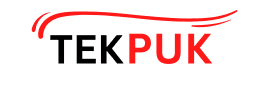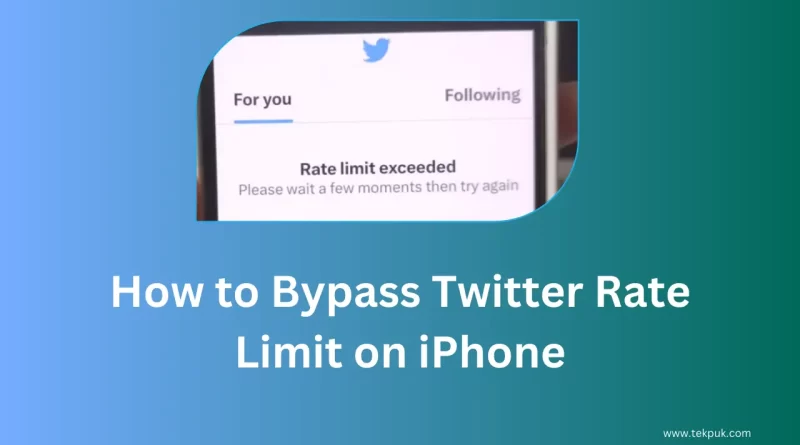How to Bypass Twitter Rate Limit on iPhone 2024
How to Bypass Twitter Rate Limit on iPhone
Ever found yourself in the middle of a Twitter spree, only to be abruptly halted by the infamous rate limit message on your iPhone? It’s a roadblock many of us have faced, curbing our social media enthusiasm and leaving us in a lurch. But why settle for less when you can bypass these constraints and keep your Twitter game strong? In this guide, we’re diving into the nitty-gritty of How to Bypass Twitter Rate Limit on iPhone – what it is, why it happens, and, most importantly, how you can smartly navigate around it to enjoy unlimited tweeting. Whether you’re a social media influencer, a business owner leveraging Twitter for brand engagement, or simply someone who loves to stay connected, these tips and tricks are your ticket to a restriction-free Twitter experience. Ready to unlock the secrets? Let’s get tweeting without limits!
Understanding Twitter’s Rate Limit:
Before we jump into the solutions, let’s get a grip on what the Twitter rate limit actually means. Twitter imposes rate limits to prevent spam and abuse of its services. These limits cap the number of requests you can make to Twitter’s servers within a certain timeframe, typically measured in requests per 15-minute intervals. When you exceed this limit, Twitter temporarily blocks your ability to perform actions like tweeting, retweeting, following, and even viewing content. On an iPhone, this can become particularly noticeable if you’re an active user or using third-party apps that access Twitter frequently.
Why It Happens:
The rate limit isn’t there to spoil your fun. It’s actually a measure to ensure fair usage and protect the platform from automated spam and data scraping efforts. However, for power users, marketers, and those relying on Twitter for real-time engagement, hitting this limit can feel like hitting a brick wall.
How Many Tweets Can You Read per Day on Twitter
The current technical constraints for user accounts on Twitter are as follows:
- Direct Messages (daily): Users are limited to sending 500 messages per day.
- Posts: Users can make up to 2,400 posts per day. This daily limit is further divided into smaller quotas for semi-hourly intervals. It’s important to note that reposts are counted as posts.
- Changes to account email: Users can make up to 4 changes per hour.
- Following (daily): The technical limit for following others is set at 400 accounts per day. However, it’s essential to recognize that this limit applies solely to technical aspects of the account, and there are additional regulations against overly aggressive following behavior.
- Following (account-based): Once an account follows 5,000 other accounts, further follow attempts are restricted by ratios specific to each account.
- These restrictions apply to actions taken across all devices, including web browsers, mobile apps, phones, and APIs. API requests made through third-party applications are monitored against hourly limits. Users who utilize multiple third-party apps with their account may reach the API limit more quickly.
These limitations might be temporarily adjusted during periods of high site traffic. In such instances, updates will be posted on the Twitter status site.
How to Bypass Twitter Rate Limit on iPhone
- To address the issue, follow these steps:
- Go to your App Store and search for the Twitter application. Open the Twitter application from the App Store. If an update is available, return to the home page.
- Proceed to your mobile settings. Scroll down to find the Twitter application and open it. Here, you will find various options such as background data. Click on the Safari option.
- In the Safari settings, locate the option “Show on Home Screen” and turn it off. Then, turn it back on.
- Turn off your device completely.
- After switching off your device, turn it back on and unlock it.
- Wait for a few minutes or hours.
- After the waiting period, open your Twitter application. It should be functioning properly now, allowing you to read tweets without any issues.
If the problem persists despite these steps, try accessing the Twitter application through your browser. Simply open your Chrome browser, search for the Twitter application, and log in. This temporary workaround should resolve the problem within a few minutes or hours.
Be patient during this process, as technical errors are common and may take some time to be resolved for all users.
You might find this interesting: