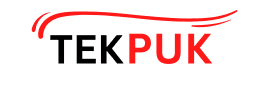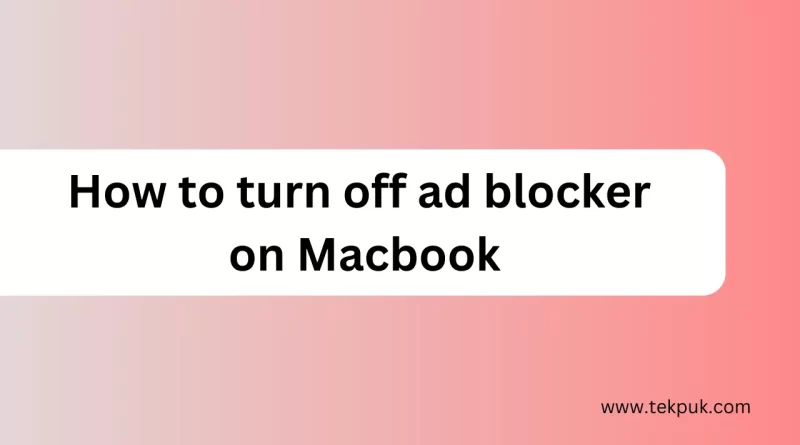How to turn off ad blocker on macbook
How to Turn Off Ad Blocker on MacBook
Ad blockers are handy tools that help users eliminate unwanted advertisements while browsing the internet. However, there are times when you may want to turn off your ad blocker temporarily, especially on your MacBook. In this article, we will guide you through the process of turning off ad blockers on popular web browsers, such as Safari, Google Chrome, Firefox, and Microsoft Edge.
Understanding Ad Blockers
Ad blockers are browser extensions or applications that prevent ads from loading on websites. They work by filtering out ad content and scripts, providing users with a cleaner and less distracting browsing experience. While ad blockers can significantly enhance your online experience, there are situations where you might need to disable them temporarily.
Why You Might Want to Disable Ad Blockers
There are several reasons why you might want to turn off your ad blocker, including:
- Some websites require ads to be displayed to support their content.
- Certain online services and platforms don’t function correctly with ad blockers enabled.
- You want to support content creators and websites by viewing ads.
- Now, let’s dive into how you can turn off your ad blocker on different web browsers.
How to Turn Off Ad Blocker on Safari
Turn Off Ad Blocker for All Websites
- Open Safari on your MacBook.
- Select “Safari” from the top menu bar on your screen.
- Select “Preferences.
- Go to the “Websites” tab.
- On the left-hand side, choose “Content Blockers.
- You can now uncheck the box next to the ad blocker extension you wish to disable.
Turn Off Ad Blocker for Specific Websites
- Open Safari.
- Visit the website for which you want to disable the ad blocker.
- Click on the “AA” icon in the left of the website’s address bar.
- Choose “Pause on this site” to disable the ad blocker for that specific site.
How to Turn Off Ad Blocker on Google Chrome
To turn off the ad blocker in Google Chrome:
- Open Chrome on your MacBook.
- Click on the three vertical dots in the upper right corner to open the menu.
- Select the three horizontal dots situated in the upper right corner.
- Locate your ad blocker extension and switch it off.
How to Disable Ad Blocker on Firefox
To deactivate the ad blocker in Microsoft Edge:
- Open Firefox.
- Select the menu icon, which is represented by three horizontal lines, located in the upper right corner.
- Select “Add-ons.”
- Locate your ad blocker extension and click on “Disable.”
How to Turn Off Ad Blocker on Microsoft Edge
To deactivate the ad blocker in Microsoft Edge:
- Open Microsoft Edge.
- Choose the three horizontal dots positioned in the upper right corner.
- Select “Extensions.
- Locate your ad blocker extension and switch it off
Troubleshooting Tips
If you encounter any issues while turning off your ad blocker or experience unexpected behavior on certain websites, here are some troubleshooting tips:
- Clear your browser cache and cookies.
- Ensure your browser and ad blocker extensions are up to date.
- Consider using a different browser for websites that require ad display.
- Contact the website’s support for specific guidance.
You might find this interesting:
- Quantum Computer: The Next Frontier in Technology
- Unlock the Secret: How to see Liked Reels on Instagram
- Twitter vs Threads: The Key Differences Between 2-apps in 15 points
- How to use chatgpt without login
Conclusion
Ad blockers are excellent tools for enhancing your online experience by reducing unwanted advertisements. However, there are times when you may need to disable them temporarily, as outlined in this guide. By following these steps, you can easily turn off your ad blocker on your MacBook and enjoy the content as intended.
FAQs
Q1,Can I temporarily disable my ad blocker for a single website?
Ans. Yes, most ad blockers allow you to pause or disable them for specific websites.
Q2. Will disabling my ad blocker make my browsing less secure?
Ans. Ad blockers primarily target ads and scripts, so disabling them temporarily should not significantly impact your security. However, it’s essential to be cautious when browsing without ad blockers on unfamiliar websites.
Q3.Do I need to restart my browser after disabling the ad blocker?
Ans. In most cases, you don’t need to restart your browser. The changes take effect immediately.
Q4. Can I turn off my ad blocker on my MacBook for a specific period and then re-enable it?
Ans. Yes, you can disable and re-enable your ad blocker as needed.
Q5. Do all ad blockers work the same way, or do the instructions vary by brand?
Ans. The instructions for disabling ad blockers may vary slightly depending on the brand and version of your ad blocker, but the general steps are similar across most of them. Please consult your specific ad blocker’s documentation for more details.