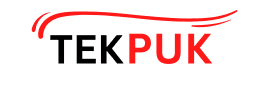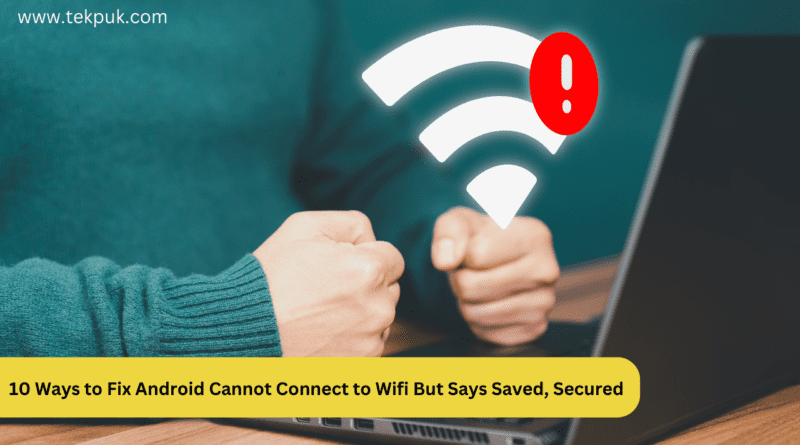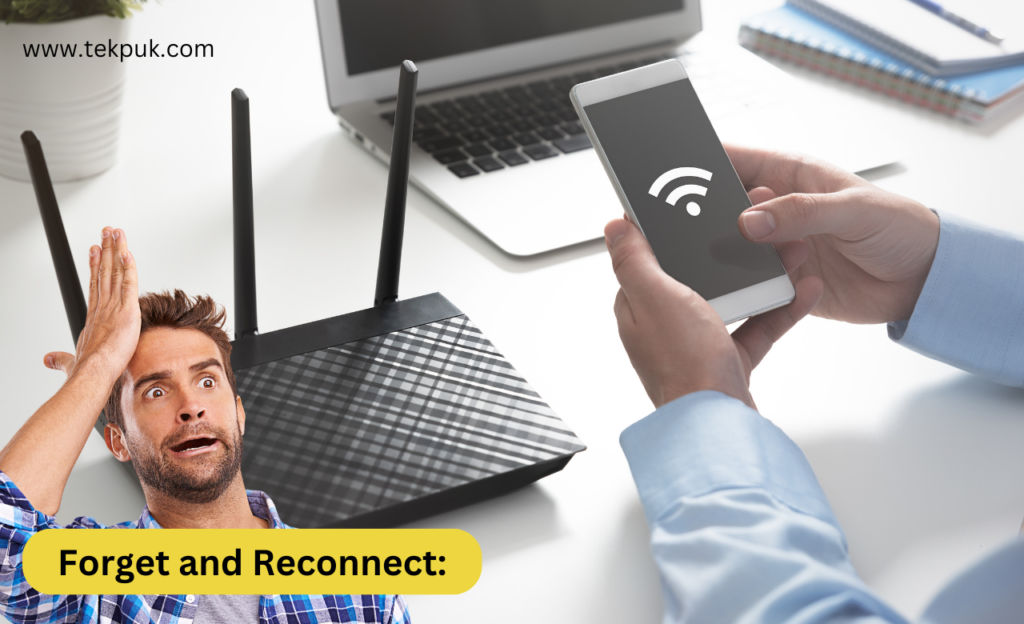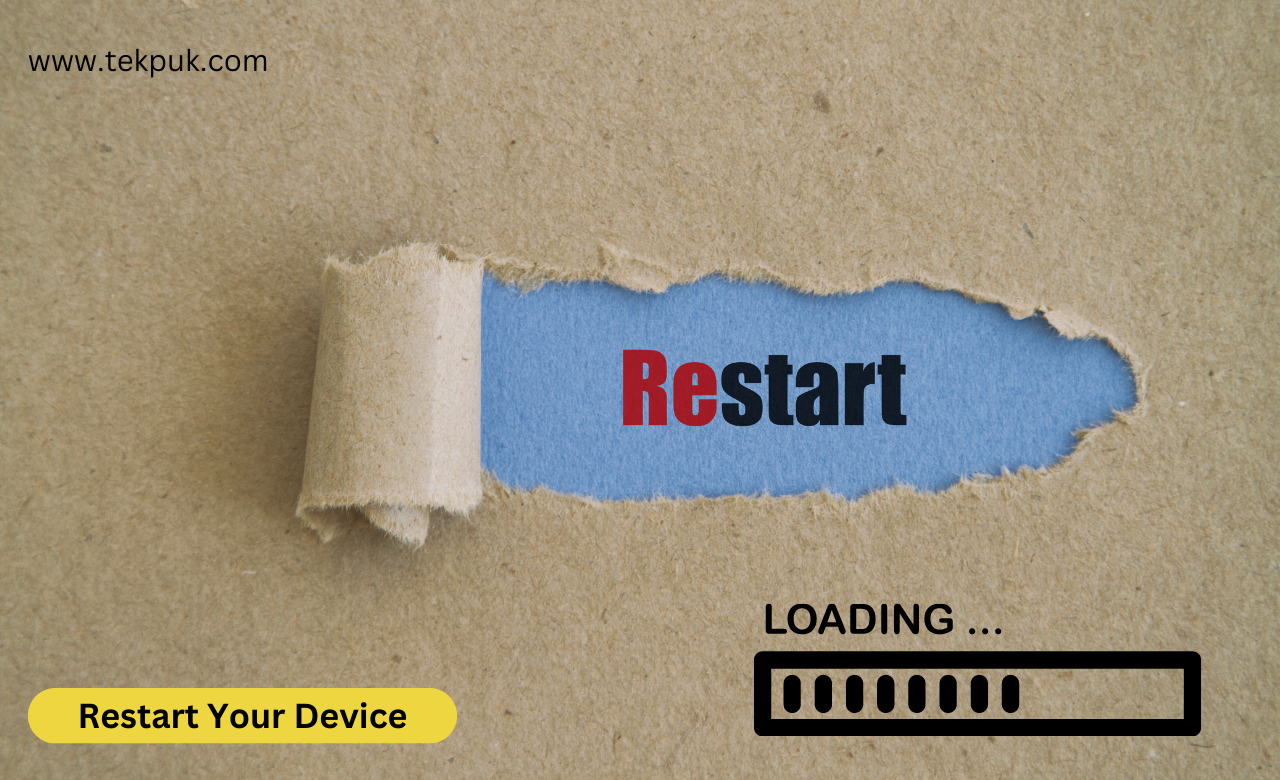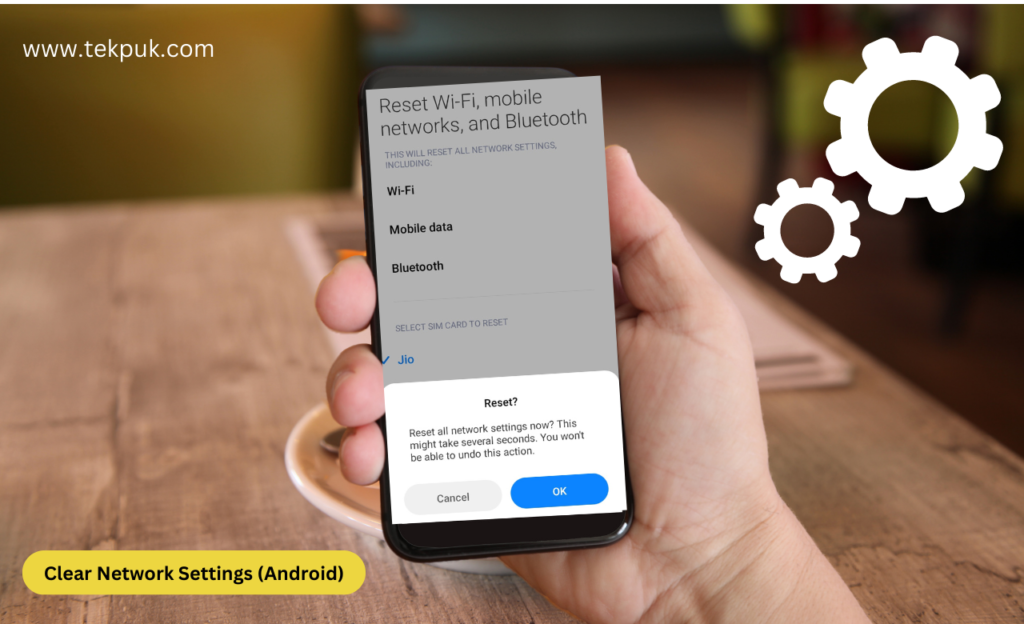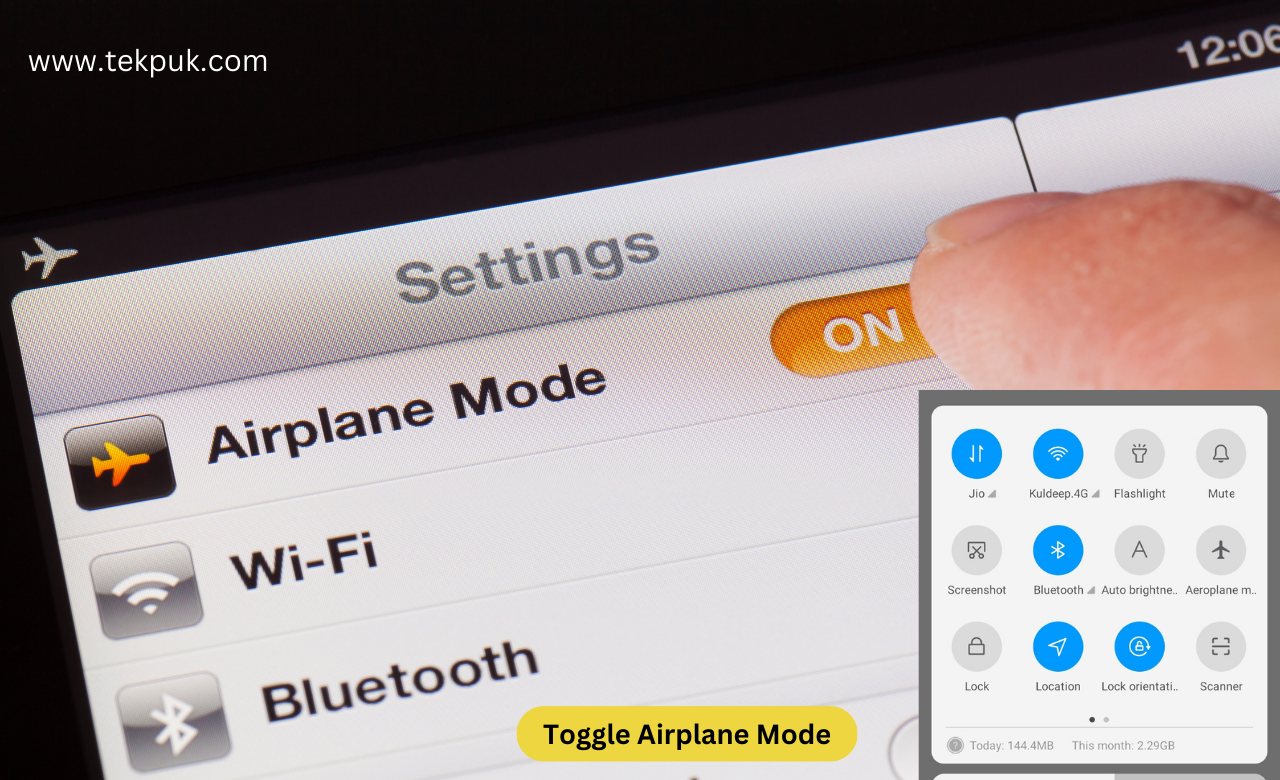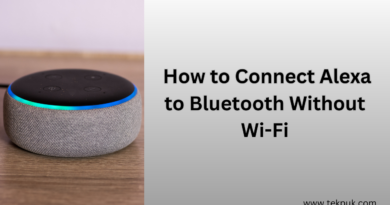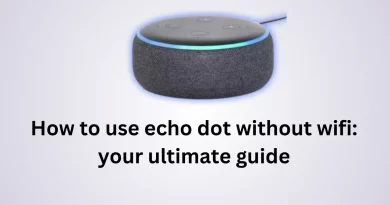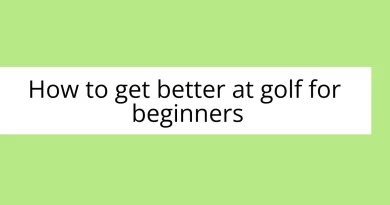10 Ways to Fix Android Cannot Connect to Wifi But Says Saved, Solve
Is Your Wi-Fi Playing Hide and Seek?
Encountering the frustrating “Android Cannot Connect to Wi-Fi But Says Saved” error on your beloved smartphone can leave you scratching your head in bewilderment. We’ve all been there – staring at our devices, wondering why they won’t connect to our trusted Wi-Fi networks despite showing a “Saved” status. Fear not, as this blog post is here to your rescue!
In this guide, we will explore ten effective ways to fix Wi-Fi connectivity issues on your Android device. We will cover simple troubleshooting steps and in-depth network settings adjustments to help you restore seamless Wi-Fi connectivity. Whether you’re an Android expert or a tech-savvy novice, our step-by-step instructions and detailed explanations will empower you to solve this issue with confidence. No more frustration with Wi-Fi connectivity as we provide you with the ultimate solutions to ensure your Android device stays connected and “Saved” without any problems. Let’s dive in and get your Wi-Fi back on track!
Wifi Saved But Not Connecting
Also, Read:
- How to Fix Google Chat Unable to connect to chat
- How to use echo dot without wifi: your ultimate guide
- How to Connect Alexa to Bluetooth Without Wi-Fi
- How to Find Saved Reels on Facebook
FAQs – WiFi Saved but Not Connecting
This issue can occur due to various reasons, such as incorrect network settings, signal interference, outdated drivers, or conflicting software.
Try the following troubleshooting steps:
Verify WiFi network availability
Check WiFi network password.
Forget and reconnect to the network.
Restart your device.
Clear network settings (Android) or reset network settings (iOS).
Update WiFi drivers or router firmware.
Forgetting and reconnecting to the network allows your device to establish a fresh connection, which can resolve temporary glitches or incorrect settings that may be preventing successful connectivity.
Forgetting and reconnecting to the network allows your device to establish a fresh connection, which can resolve temporary glitches or incorrect settings that may be preventing successful connectivity
Visit the manufacturer's website for your device or router and look for available driver or firmware updates. Follow the instructions provided on their website to update the necessary software.
If you've tried all the suggested steps and the problem persists, it's recommended to contact your internet service provider. They can perform diagnostics, check for network issues, and provide specific guidance based on your setup.
Yes, a weak WiFi signal or signal interference can prevent successful connectivity. Ensure you are within range of the WiFi router and try moving closer to it to improve signal strength.
Yes, resetting network settings will remove all saved WiFi networks and their passwords. You will need to reconnect to the networks manually.
Keep your WiFi drivers and router firmware up to date, ensure you enter the correct passwords, and regularly restart your devices to prevent any potential connectivity issues.