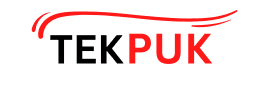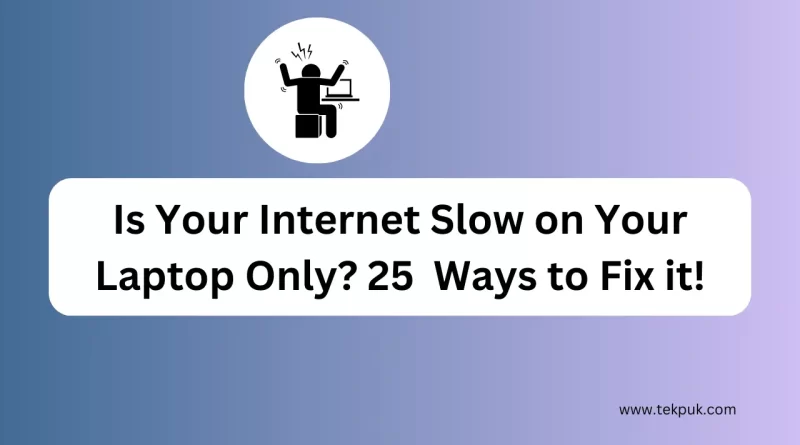25 Ways to Fix it: My internet is slow on my laptop only
Is Your Internet Slow on Your Laptop Only? Let’s Fix It!
In today’s fast-paced digital world, a slow internet connection can be frustrating, especially affecting your laptop’s performance. If you frequently wonder, “My internet is slow on my laptop only?” You’re not alone. This article delves into common issues and provides expert solutions to get your laptop running at full speed.
A sluggish internet connection on your laptop can be a major hindrance, whether working, studying, or just streaming your favorite shows. Slow internet can lead to reduced productivity and a lot of frustration. Fortunately, numerous ways exist to address this issue and enhance your laptop’s internet speed. In this comprehensive guide, we’ll explore various factors that can contribute to a slow internet connection on your computer and offer practical solutions to resolve them.
My Internet Is Slow on My Laptop Only
If you’re experiencing slow internet on your laptop while other devices are working fine, you might wonder, “Why is my internet slow on my laptop only?” Let’s explore potential reasons and solutions.
1. Check Your Wi-Fi Signal Strength
Weak Wi-Fi signals can lead to slow internet speeds on your laptop. Ensure that you are within a reasonable range of and there are no physical obstructions between your laptop and the router. You can also consider relocating your router to improve its coverage.
2. Update Your Network Drivers
Outdated or incompatible network drivers can be a common culprit behind slow internet on laptops. Visit your laptop manufacturer’s website and download the latest network drivers for your model. This simple update can significantly improve your internet speed.
3. Clear Your Browser Cache
Sometimes, a cluttered browser cache can slow down your internet experience. Regularly clear your browser’s cache and cookies to ensure a smooth browsing experience.
4. Disable Background Applications
Background applications and processes can consume your laptop’s internet bandwidth, leading to slower speeds—close unnecessary applications running in the background to free up bandwidth for your internet activities.
5. Optimize Your Browser Settings
Each browser has its own settings that can affect internet speed. Review your browser’s settings and disable or adjust features like automatic updates and plugins that might be using up bandwidth.
6. Use a Wired Connection
Consider using an Ethernet cable to connect your laptop directly to the router. Wired connections are generally more stable and faster than Wi-Fi.
7. Run a Malware Scan
Malware or viruses on your laptop can hog your internet bandwidth and slow your connection. Perform a thorough malware scan using a reliable antivirus program and remove any threats.
8. Update Your Operating System
An outdated operating system can also impact internet speed. Make sure your laptop’s operating system is current with the latest updates and patches.
9. Quality of Service (QoS) Settings
Check your router’s QoS settings. These settings allow you to prioritize certain devices or applications, ensuring the laptop gets the bandwidth it needs for smooth internet browsing.
10. Upgrade Your Router
If you’ve had your router for several years, it may be time for an upgrade. Newer routers offer improved technology and faster speeds.
11. Change Your DNS Server
Changing your DNS server to a faster and more reliable one can significantly improve internet speed. Think about utilizing public DNS servers such as Google DNS or OpenDNS.
12. Monitor Bandwidth Usage
Monitor your laptop’s bandwidth usage to identify any data-hungry applications. You can use built-in or third-party tools to monitor and manage bandwidth consumption.
13. Adjust Firewall Settings
Firewalls are essential for security, but overly restrictive settings can slow your internet. Review and optimize your firewall settings to strike the right balance between security and speed.
14. Contact Your Internet Service Provider (ISP)
If none of these steps work, contact your Internet Service Provider (ISP). There may be network issues in your area that they can address to improve your internet speed.
15. Invest in a Wi-Fi Extender
If your laptop is far from your router and you can’t move it closer, consider a Wi-Fi extender to boost your signal strength.
16. Upgrade Your Laptop Hardware
If your laptop is older and struggling with modern internet demands, upgrading components like RAM and your network card can make a significant difference.
17. Reduce Video Streaming Quality
If you frequently stream videos, lowering the streaming quality can reduce the strain on your internet connection.
18. Disable Automatic Updates
19. Use a VPN Sparingly
While VPNs are essential for privacy, they can slow down your connection. Use a VPN only when necessary.
20. Clear System Junk Files
Regularly clean up junk files on your laptop to free up storage and improve performance.
21. Opt for a Different Wi-Fi Channel
If you live in an area with many Wi-Fi networks, interference can slow your connection. Change your router’s channel settings to avoid crowded channels.
22. Prioritize Streaming Services
If you primarily use your laptop for streaming, use quality service settings to prioritize streaming services for a smoother experience.
23. Check for Background Downloads
Ensure that no other devices on your network download large files or stream during your online activities.
24. Test Your Speed
Use online speed test tools to regularly check your internet speed and identify issues promptly.
25. Consider a Mesh Network
A mesh network can ensure consistent Wi-Fi coverage throughout large homes, eliminating slow spots.
You might find this interesting:
- Lost Your iPhone? Learn how to get it back
- Betway Available Countries
- How to delete picsart video files on android
- How to see Liked Reels on Instagram
FAQs
Q1.How do I know if my laptop is the problem and not the internet itself?
Ans. If other devices in your home are getting good internet speeds, it’s likely that your laptop is the issue. You can also test your laptop’s speed by connecting it to a different network.
Q2.Can a slow laptop affect internet speed?
Ans. Yes, a slow laptop can contribute to slow internet speeds, especially if it’s running resource-intensive applications or malware.
Q3.Is there a way to increase Wi-Fi signal strength without moving my router?
Ans. Yes, you can use Wi-Fi extenders or boosters to improve signal strength without relocating your router.
Q4.Should I upgrade to a faster internet plan?
Ans. If you consistently experience slow internet speeds, upgrading your internet plan with your ISP might be a viable solution.
Q5. Are there any free tools to monitor my laptop’s bandwidth usage?
Ans. Yes, there are several free bandwidth monitoring tools available for both Windows and macOS, such as GlassWire and BitMeter.
Q6. How often should I update my network drivers?
Ans. It’s a good practice to check for network driver updates every few months or whenever you encounter internet speed issues.
Conclusion
Don’t let slow internet on your laptop hinder your productivity or enjoyment. By following these 25 solutions, you can troubleshoot and optimize your laptop’s internet speed. Whether it’s adjusting settings, updating drivers,